Grouping component
This component defines the basic nodes to operate on groups of other
nodes. Transform node allows to additionally translate,
rotate or scale a group of nodes. Switch node allows to
choose one children from a group of nodes (which is a useful tool
for various interactive animations).
Contents:
1. Supported nodes
Group(Pascal API:TGroupNode)Group of other X3D nodes.
Transform(Pascal API:TTransformNode)Group of other X3D nodes, that additionally transforms (translates, rotates, scales) it's children. This is the most basic X3D node to create a transformation hierarchy. Build a hierarchy of
Transformnodes (oneTransformnode may be child of another, of course), and placeShapenodes inside, and you have a transformation hierarchy. You can use interpolation nodes to animate it.Note that a
Transformnode that does not perform any transformation (leaves translation, rotation, scale at default values) is equivalent to theGroupnode. If you don't plan to ever modify the transformation of children, it's a little more efficient to use theGroupnode.Switch(Pascal API:TSwitchNode)Group of other X3D nodes, of which only one (or none) is active at a given time. "Active" means that a child (including all child's children) can be visible and colliding. The field
whichChoicespecifies the index of the active child, negative value like-1means that no child is active.In a way, this node is like
casein Pascal orswitchin C-like languages: only one (or none) child is active.Switchcan be used to choose one node from many, e.g. a user selects something and you can display either a sword, or a shield, or a chest.Switchcan also be used to toggle the existence of a single node. In this case, you useSwitchnode with only one node in thechildrenlist, and you setwhichChoiceto 0 (show the child) or -1 (don't show the child). Note that to easily toggle the visibility of the shape you can alternatively use boolean Shape.render field.StaticGroup(Pascal API:TStaticGroupNode)Group of nodes that is guaranteed to never change at runtime. This node is similar to the
Groupnode, but it can never change at runtime (e.g. due to X3D events or Pascal code). This way it may work faster. It is up to the developer to avoid changing the node contents, it is undefined what will happen if a change occurs (maybe the change will be ignored, maybe it will cause an error).Currently CGE doesn't use the possible optimizations offered by this node. It is treated exactly like
Group. If you have aGroupof nodes and you will never change it at runtime, we are actually already quite efficient at it. Future version may bring e.g. "static batching" that could look at this node.
Note: The bboxCenter and bboxSize fields of X3D grouping nodes are right now ignored by CGE. Instead, we internally always calculate and update best bounding boxes (and bounding spheres) for collision. So there's no need to fill these X3D fields.
2. How to calculate bounding box of something
There are various properties in CGE that may specify the bounding box of something. Some of them are calculated by our engine, and updated (e.g. on animations) and are guaranteed to contain a useful value. Some of them do not — they may contain a value, useful for some optimizations, but it is not guaranteed.
To summarize:
-
To have a reliable bounding box of a scene (actually, any transform), that is calculated by CGE, and updated (e.g. in case of animations) by CGE, you should use one of these:
Use these to calculate bounding box of the entire scene (and all children scenes). See their docs for details about their coordinate systems.
-
To have a reliable bounding box of a shape, that is calculated and updated (e.g. in case of animations) by CGE, you should use one of these:
-
TShape.BoundingBox. It is specified in the scene coordinates (transform byMyScene.WorldTransformto get the bounding box in world coordinates). -
TShape.LocalBoundingBox. It is specified in the shape coordinates. Transform it byMyScene.WorldTransform * MyShape.OriginalState.Transformation.Transformto get the bounding box in world coordinates.
To find the
TShapeinstance you are interested in, find it among theScene.Shapes. For example search it using theMyScene.Shapes.TraverseorMyScene.Shapes.TraverseList.TShapehas a lot of information to inspect what it is. E.g.TShape.Node, that points toTShapeNode, which name you can in turn check e.g. likeMyShape.Node.X3DName. We also store information about the parent nodes of shape, inTShape.GeometryParentNode,TShape.GeometryGrandParentNode,TShape.GeometryGrandGrandParentNode. You can look at shape geometry inTShape.Geometry. -
-
The
TAbstractGroupingNode.BBoxmay specify the bounding box of a group of nodes.This property has the value that was specified in the X3D file. Or a value that was manually set there by some Pascal code (e.g. when converting something to X3D nodes). But no code in CGE does this right now.
If provided, this value is given in local group coordinates.
CGE does not validate, or calculate, or ever update this value. It is also not used by CGE for anything, right now (but we could use it for optimizations in the future).
If the X3D file didn't specify any value, it will be an empty bounding box. You can check it by
TBox3D.IsEmpty.Note: the
BBoxunderneath usesFdBBoxCenter,FdBBoxSize. We discourage from using these lower-level fields directly, and they don't provide any extra information. -
The
TAbstractShapeNode.BBoxmay specify the bounding box of a given shape.This property has the value that was specified in the X3D file. Or a value that was manually set there by some Pascal code (e.g. when importing glTF to X3D nodes). glTF importer right now sets this value.
If provided, this value is given in local shape coordinates.
CGE does not validate, or calculate, or ever update this value. But, if it is specified (provided in X3D file or by some Pascal import code) then we use it, for optimization.
If the X3D file didn't specify any value, it will be an empty bounding box. You can check it by
TBox3D.IsEmpty.Note: the
BBoxunderneath usesFdBBoxCenter,FdBBoxSize. We discourage from using these lower-level fields directly, and they don't provide any extra information.In summary:
-
TAbstractShapeNode.BBoxis similar toTAbstractGroupingNode.BBox. There's no guarantee that it contains a useful value, it contains a value only if something was specified (in X3D file, or by importer). -
But, in contrast to
TAbstractGroupingNode.BBox, theTAbstractShapeNode.BBoxis actually used by CGE for optimizations. And it is automatically set by the glTF importer. So if you load your model from glTF, you can count onTAbstractShapeNode.BBoxhaving a useful value.
-
3. TODO
Below fields are not implemented yet, but certainly planned and should be easy. Please report if you need any of these high-priority.
X3DGroupingNode.visible(Note: we do supportX3DShapeNode.visible, so you can hide individual shapes.)X3DGroupingNode.bboxDisplay
4. Example in Pascal
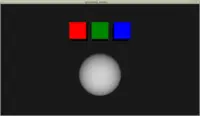 |
The example below builds a node hierarchy like this:
Group (root node)
-> Group
-> Transform (translate x = 1)
-> Shape (red material)
-> Box
-> Transform (translate x = 2)
-> Shape (green material)
-> Box
-> Transform (translate x = 3)
-> Shape (blue material)
-> Box
-> Transform (translate to the right and down)
-> Switch
-> Shape
-> Sphere
-> Shape
-> Cone
-> Shape
-> Cylinder
The Group and Transform simply arrange the nodes positions
on the screen.
Note that this node hierarchy could be encoded in X3D (in XML or classic encoding) as well, and only loaded from Pascal. This has some benefits (e.g. an X3D file can be tested by view3dscene). Below we construct everything in Pascal just as a demo, to show that it is possible.
Press the s key to toggle what is displayed in the Switch node:
one of the children, or nothing.
{ Demo of Group, Transform, Switch nodes. } uses SysUtils, CastleWindow, CastleScene, CastleViewport, CastleCameras, CastleColors, CastleVectors, CastleFilesUtils, X3DNodes, CastleKeysMouse; var Switch: TSwitchNode; function BuildRootNode: TX3DRootNode; var GroupBoxes: TGroupNode; Box: TBoxNode; BoxTransform: TTransformNode; BoxShape: TShapeNode; BoxMaterial: TMaterialNode; BoxAppearance: TAppearanceNode; TransformSwitch: TTransformNode; SwitchChildShape: TShapeNode; SphereAppearance: TAppearanceNode; begin Result := TX3DRootNode.Create; GroupBoxes := TGroupNode.Create; Result.AddChildren(GroupBoxes); { create red box } Box := TBoxNode.CreateWithTransform(BoxShape, BoxTransform); Box.Size := Vector3(0.75, 0.75, 0.75); { TBoxNode.CreateWithTransform is a shortcut for: Box := TBoxNode.Create; BoxShape := TShapeNode.Create; BoxShape.Geometry := Box; BoxTransform := TTransformNode.Create; BoxTransform.AddChildren(BoxShape); } BoxTransform.Translation := Vector3(1, 0, 0); BoxMaterial := TMaterialNode.Create; BoxMaterial.DiffuseColor := RedRGB; BoxAppearance := TAppearanceNode.Create; BoxAppearance.Material := BoxMaterial; BoxShape.Appearance := BoxAppearance; GroupBoxes.AddChildren(BoxTransform); { create green box } Box := TBoxNode.CreateWithTransform(BoxShape, BoxTransform); Box.Size := Vector3(0.75, 0.75, 0.75); BoxTransform.Translation := Vector3(2, 0, 0); BoxMaterial := TMaterialNode.Create; BoxMaterial.DiffuseColor := GreenRGB; BoxAppearance := TAppearanceNode.Create; BoxAppearance.Material := BoxMaterial; BoxShape.Appearance := BoxAppearance; GroupBoxes.AddChildren(BoxTransform); { create blue box } Box := TBoxNode.CreateWithTransform(BoxShape, BoxTransform); Box.Size := Vector3(0.75, 0.75, 0.75); BoxTransform.Translation := Vector3(3, 0, 0); BoxMaterial := TMaterialNode.Create; BoxMaterial.DiffuseColor := BlueRGB; BoxAppearance := TAppearanceNode.Create; BoxAppearance.Material := BoxMaterial; BoxShape.Appearance := BoxAppearance; GroupBoxes.AddChildren(BoxTransform); { create translated Switch node with children } TransformSwitch := TTransformNode.Create; TransformSwitch.Translation := Vector3(2, -2, 0); Result.AddChildren(TransformSwitch); Switch := TSwitchNode.Create; Switch.WhichChoice := 0; // initially TransformSwitch.AddChildren(Switch); TSphereNode.CreateWithShape(SwitchChildShape); SphereAppearance := TAppearanceNode.Create; SphereAppearance.Material := TMaterialNode.Create; // assign any material, to make it lit SwitchChildShape.Appearance := SphereAppearance; Switch.AddChildren(SwitchChildShape); TConeNode.CreateWithShape(SwitchChildShape); SphereAppearance := TAppearanceNode.Create; SphereAppearance.Material := TMaterialNode.Create; // assign any material, to make it lit SwitchChildShape.Appearance := SphereAppearance; Switch.AddChildren(SwitchChildShape); TCylinderNode.CreateWithShape(SwitchChildShape); SphereAppearance := TAppearanceNode.Create; SphereAppearance.Material := TMaterialNode.Create; // assign any material, to make it lit SwitchChildShape.Appearance := SphereAppearance; Switch.AddChildren(SwitchChildShape); end; procedure WindowPress(Container: TUIContainer; const Event: TInputPressRelease); begin if Event.IsKey(keyS) then begin // Switch.WhichChoice cycles from -1 to 2. Switch.WhichChoice := Switch.WhichChoice + 1; if Switch.WhichChoice > 2 then Switch.WhichChoice := -1; end; end; var Window: TCastleWindow; Viewport: TCastleViewport; Scene: TCastleScene; begin Window := TCastleWindow.Create(Application); Window.Open; Window.OnPress := @WindowPress; Viewport := TCastleViewport.Create(Application); Viewport.FullSize := true; Viewport.Camera.Translation := Vector3(2, -1, 8); Window.Controls.InsertFront(Viewport); Scene := TCastleScene.Create(Application); Scene.Load(BuildRootNode, true); Scene.PreciseCollisions := true; Viewport.Items.Add(Scene); Viewport.InsertFront(TCastleExamineNavigation.Create(Application)); // add a simple headlight, i.e. directional light attached to the camera Viewport.Camera.Add(TCastleDirectionalLight.Create(Application)); Application.Run; end.
- Recommended Tutorial: 3D Physics Fun
- Manual
- Creating Game Data
- API Reference
- Why Pascal?
- Modern Object Pascal Introduction
- Overview for Unity Developers
- Scene Graph (X3D)
- Demo models
- Standard X3D Nodes
- Core
- Time
- Networking
- Grouping
- Rendering
- Shape
- Geometry3D
- Geometry2D
- Text
- Sound
- Lighting
- Texturing
- Interpolation ("how to animate things")
- Pointing device sensor
- Key device sensor
- Environmental sensor
- Navigation
- Environmental effects
- H-Anim
- NURBS
- Scripting
- Event utilities
- Programmable shaders
- CAD geometry
- Texturing3D
- Cube map environmental texturing
- Larger X3D Extensions
- Complete list of X3D Extensions
- CastleScript language reference
- Castle Animation Frames (castle-anim-frames) file format
- VRML / X3D time origin considered uncomfortable
- NIST conformace test suite
- Conferences
